Lot images can be uploaded into K-BID.com using a barcode system. The barcode system will allow you to mass upload images and automatically assign them to the correct lots without requiring you to re-name or manually move images. In order to take advantage of the barcode system your first step will be to download and print a copy of the following barcodes (attached at the bottom of this article).
Each sheet of barcodes looks like this:
How to take pictures using the barcode system
After you have printed the barcode sheets you can begin by taking a picture of the barcode associated with lot #1 followed by the picture(s) of that item.
(Barcode sheets can be white, however printing on a bright-colored paper does make it easier to see the barcode images among your other pictures)
|
First Picture (Lot #1)
|
Second Picture (Lot #1)
|
Third Picture (Lot #1)
|
Fourth Picture (Lot #1)
|
|---|---|---|---|
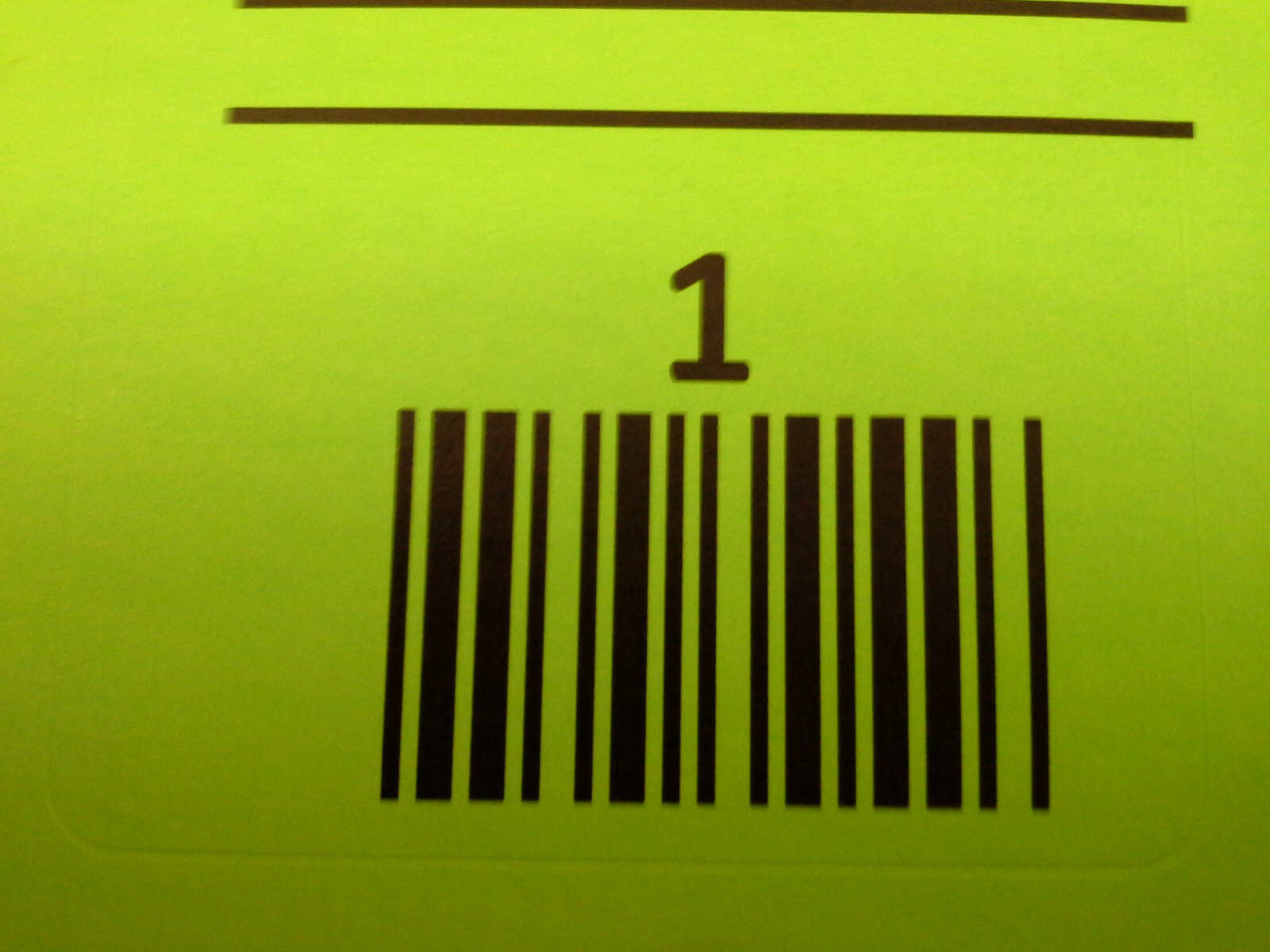 |
 |
 |
 |
When you are ready to move on to lot #2, you will follow the same procedure by taking a picture of the barcode associated with lot #2 followed by the picture(s) of that item.
|
First Picture (Lot #2)
|
Second Picture (Lot #2)
|
Third Picture (Lot #2)
|
Fourth Picture (Lot#2)
|
|---|---|---|---|
 |
 |
 |
 |
You can continue that process until you have photographed all of the items of your auction. You will then upload the images to your computer and the folder will look similar to this:
Now you are ready to upload the images into K-BID.com.
You photograph your lots in any order - lot 3 followed by lot 17, lot 56, lot 22, etc. - as long as you take a photo of the correspondingly numbered barcode first.
Uploading Barcode Images
- Start by navigating to the Lots page within your auction.
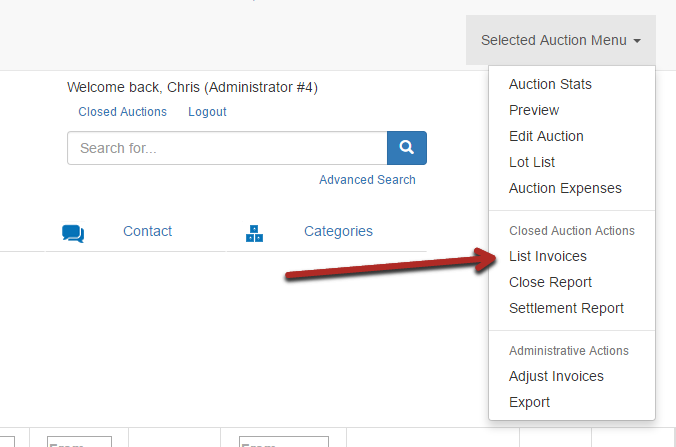
- Select the Upload Images option.
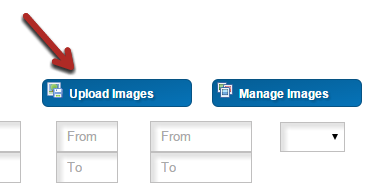
- Add Files or drag the images from your desktop into the image upload section.
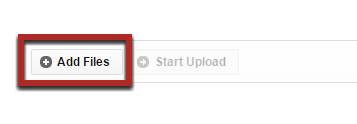
- Select the appropriate images to upload (Use CTRL - A to select all images) and hit Open.
- Select Start Upload
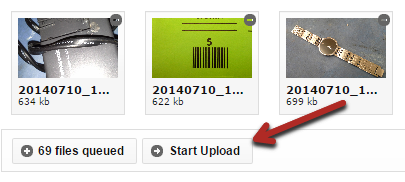
- Wait until your upload has completed and select Manage Images.
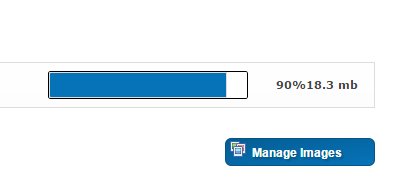
-
The system will recognize the barcode number and automatically assign those images to the correct lots. Images that have been "whited out" have been marked by the system as a barcode. This signifies that bidders will not be able to see that image when looking at an active auction. On this page you will want to verify that all images have been assigned to the correct lots.
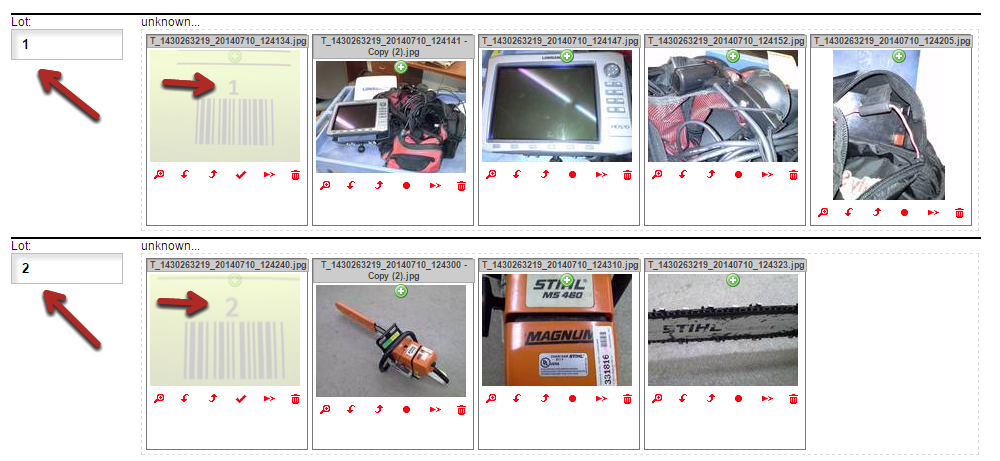
This example shows where the system did not correctly read the barcode for lot #10. In this instance we will want to manually correct the issue and move the images to the correct lots by clicking the Delimiter Toggle (the dot icon). This will move the barcode image and all images after it to a new lot.
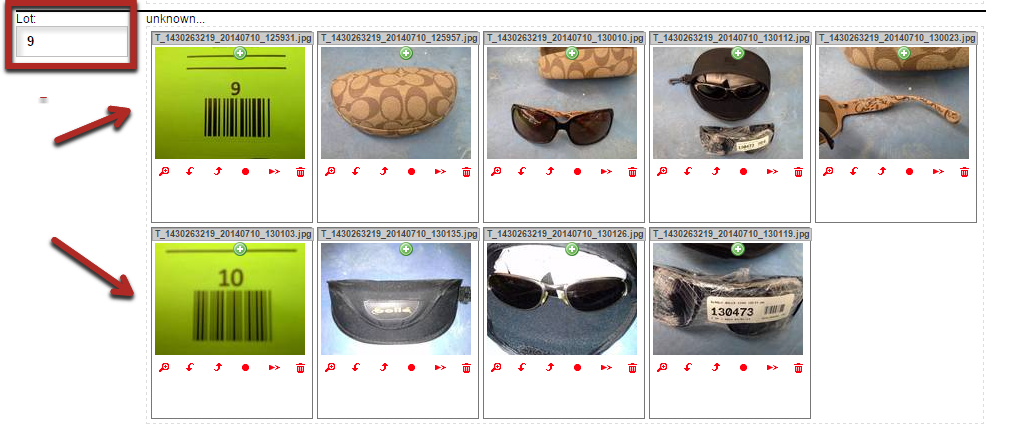
- See the Preview page to check the auction for any mistakes.
Repeat this process as many times as necessary until all images have been uploaded.
Barcode image files below: file name indicates the number of unique lot barcodes the document contains.
Barcode images can also be downloaded from your affiliate dashboard.
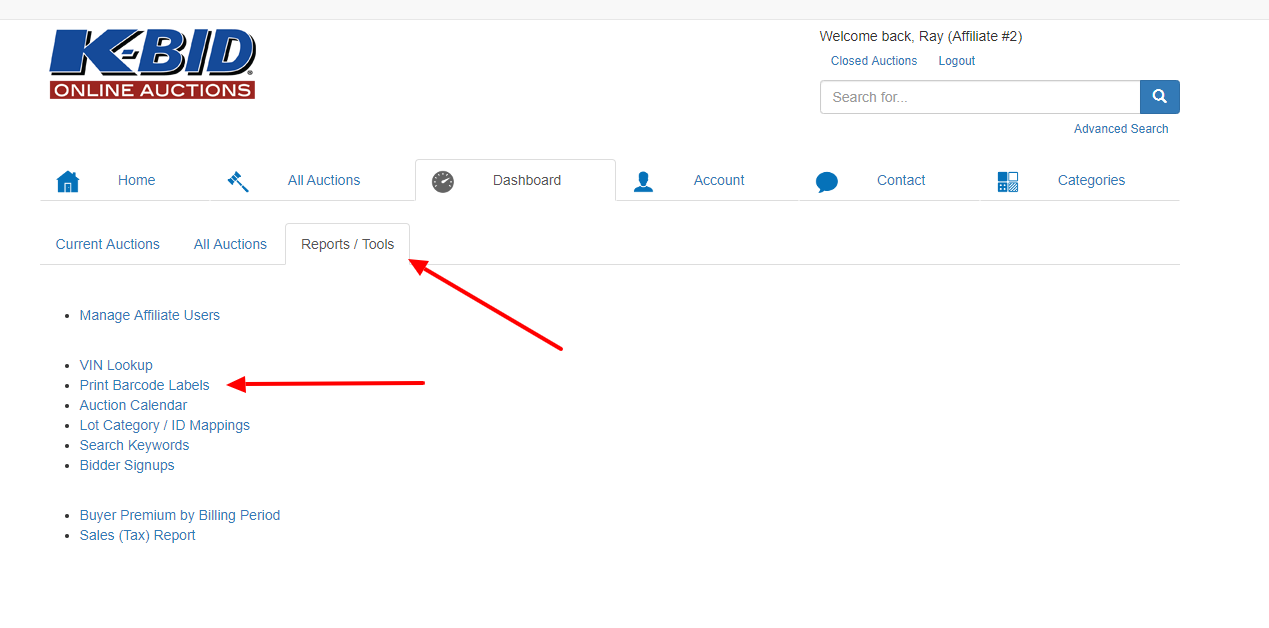

Comments
0 comments
Please sign in to leave a comment.